Command prompt is command line interpreter application available on Windows Machine. It's used to execute commands and batch files. It is also addresed as Terminal or Windows Command Processor.
If you are an advanced user or a Programmer who owns a windows machine, then you must have to do a lot of interactions with the command prompt which is quite a powerful tool.
The dull interface of terminal might bother sometimes, but gladly customizing the command prompt is quite easy in this article we will show you, how to customize it.
Let's get started.
How to customize Windows Command Prompt
First, type cmd in the search box, click on the first result to open the terminal. This should open your command prompt.
Now click on the Command prompt icon on the top right followed by a click on properties to open the customization dialog as shown below.
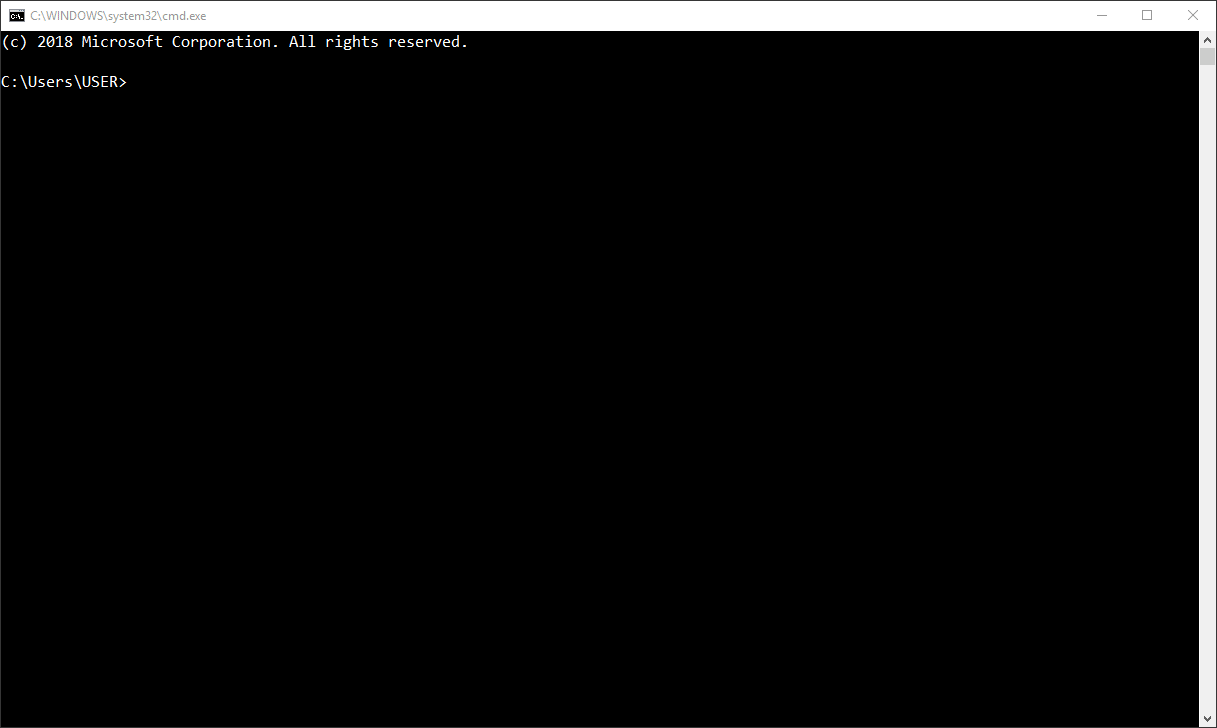
The very first dialog you got the options tab, there is not much do here, I usually keep the cursor size at medium you can do the same and move to the next tab which is font.
Here you can customize the font size and choose from the number of fonts which you like then click on OK to apply the changes, here are my settings,
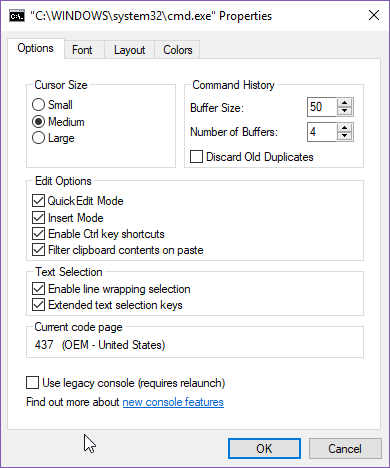
Next is the Layout tab, I usually leave it as it is, you can surely try out some layouts here.
Now move to the colors tab, here you can customize the entire feel of your terminal, go through all the color combinations. You can either select from the pre-defined colors or use the Red, Green, and Blue color values. As you change settings, you will see a preview in the bottom. Play around until you get the desired configuration and click OK to apply the settings. Here are my configurations -
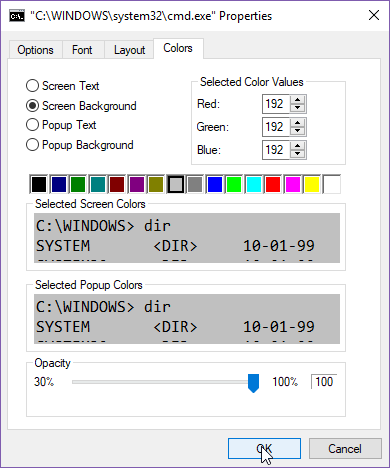
This is how my command prompt looks like now.
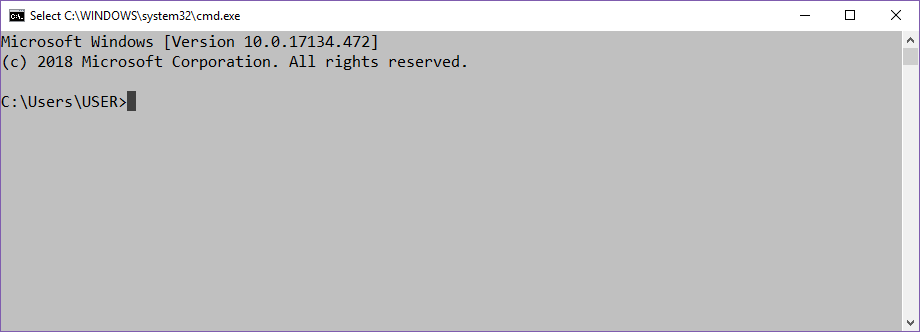
Play around the configurations more you might get a better result than me, hope this article helped you.